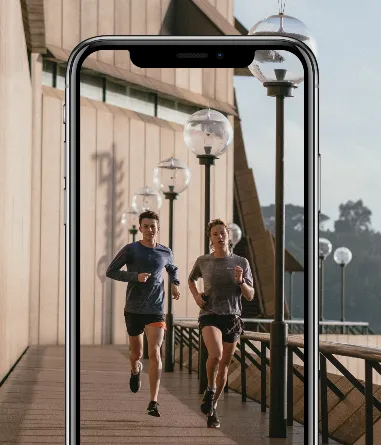Getting Started
Now that you have a high-level understanding of the Point ecosystem, the next step is to set up your applications and get your API keys.
On this page, we'll walk you through creating a Point Account, accessing the Point Dashboard, adding your applications, and getting your API credentials to start using the Point SDK.
Without further ado, let's get started!
Creating your Point Account
In order to use the Point SDK, you need a Point Account. If you already have an account, then you're all set.
Don't have a Point account yet? We've got you covered. Just email collab@areyouonpoint.co to get in touch with our sales team. We'll guide you through the process.
✨ Once you have your Point Account, you can use it to access the Point Dashboard.
Accessing the Point Dashboard
The Point Dashboard is where you manage your applications, API credentials, team members, and billing information.
Learn more:
Setting up Your Applications
Follow the steps below to set up your application.
- Go to the Point Dashboard.
- Fill out the billing details for your business organization.
- Click Applications.
- Click Create Application to start filling in the details of your application.
- Fill in the Application Name.
🔥
Application Namemust be unique - i.e. distinct from the other applications under your organization.
- Select the Application Type.
💡 Currently supported types are Swift, React Native and Capacitor.
- You may set up a 3rd party integration now or do it later at any time.
✨ Once your application has been created, you can get your API credentials to start using the Point SDK.
Getting API Credentials
API Key
To retrieve your API Key go to the Point Dashboard Settings screen. There, you'll be able to see basic information about your organization, and access your Point API Key.
💡 The
API Keyis needed for server-to-server backend integrations.
Application Credentials
To get your application-specific credentials, go to the Point Dashboard Applications screen.
There, you'll be able to see the Client ID for each one of your applications. Click Show to view your application's Client Secret.
💡 Click the ✏️ icon anytime to edit your application details.
✨ Now you can set up health and fitness integrations.
Managing Team Members
To share access to other members of your business organization, visit the Point Dashboard Access Management screen and click Invite Team Member.
💡 SDK Managers are able to access all application details and credentials, view Point API transaction usage, and add new applications.
💡 SDK Admins can do everything SDK Managers can do, and also access billing details.
Setting up Integrations
If you are running the Point SDK on an iOS device, the Apple Health integration is included by default.
To gain access to other 3rd party wearable integrations, like Fitbit or Oura, first head to the 3rd party's developer site and register your application under that 3rd party provider. For more detailed instructions on how to set up these 3rd party integrations, check our integrations.
Once your 3rd party application has been set up, you can connect it to your existing Point application.
To do so, follow those steps:
- Click ✏️ to edit your application.
- Click Add integration
- Fill out the following details from your 3rd party application:
- Client ID
- Client Secret
- Callback URL
- Subscriber ID
- Verification Code
⚠️ Fields may vary depending on each 3rd party integration.
💡 You can modify your integrations at any time.
Getting API Credits
During your 2 week free trial, you'll be able to add users to test your application. You can view your list of users authenticated for the Point SDK in the Point Dashboard Users screen. During the free trial testing period, feel free to add as many users as you'd like!
Once you're ready to onboard to a fully-fledged Point SDK plan, head to the Point Dashboard Billing page to check the available plans.
📝 Point plans are tiered and based on the number of Monthly Active Users (MAUs) using the Point SDK. Feel free to reach out to the Point sales & partnerships team anytime if you have questions about the most appropriate plan for your business.
Next Steps
Learn how to register new users into your application.